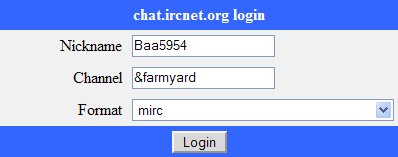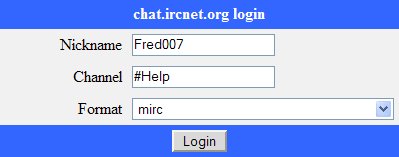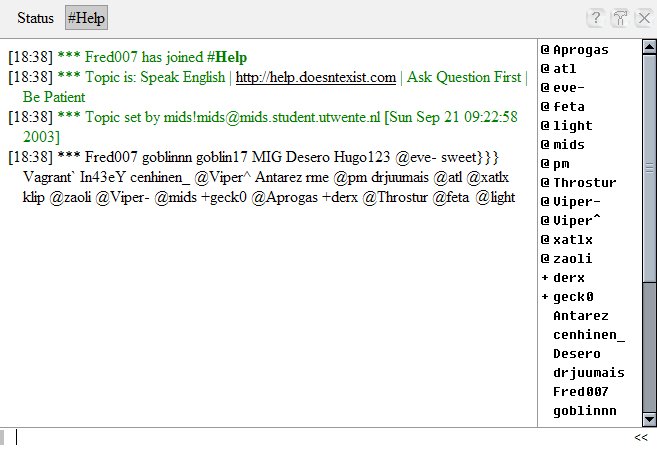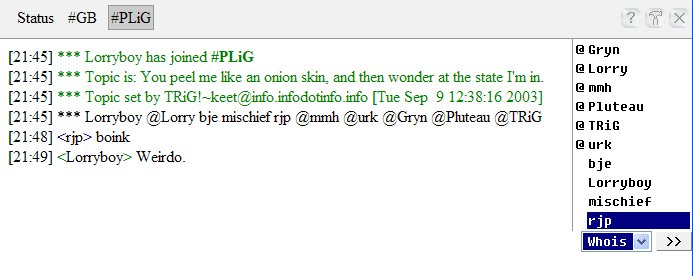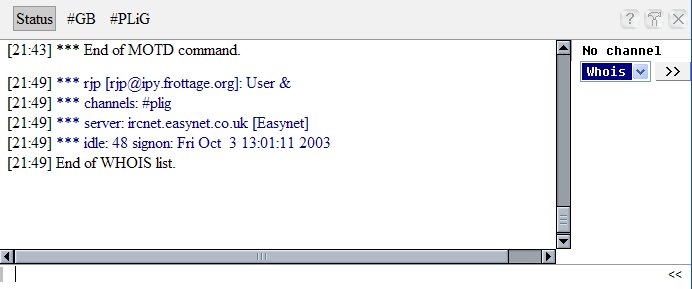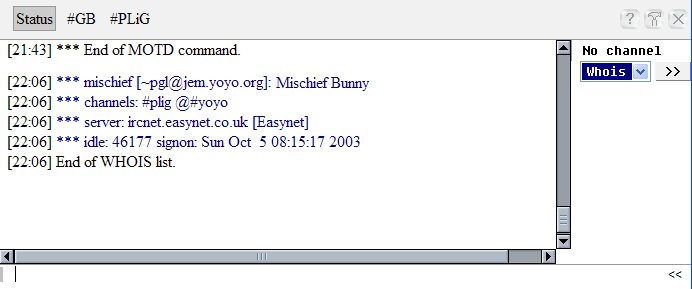Getting started on IRCnet:
IRCnet is an online system that
will allow you to talk to hundreds and thousands of people around the world.
It consists of localised servers that are all linked up to form a seamless
chat network so if you are based in England you would connect to a nearby
server in London and you would see exactly the same people as someone connecting
to a server in Sweden.
To connect to the IRCnet network
you first need a suitable client. If you are a brand new user, your best bet
may well be to use our Web Based Client. This will open up in a new window
and allow you to connect easily to IRCnet with a fairly nice and simple interface.
If you start to become a regular user (and we hope you will!) you may well
want to download your own client such as MIRC so we'll show you how to do
that later on.
When you first login to the network
you must pick yourself a unique nickname for the current chat session - Bearing
in mind that at the time of writing there are 125,000 users logged in so this
may not be as easy as it first seems. Nicknames can be up to 9 characters
in length and contain numbers and some punctuation characters. Some examples
of nicknames you can use are:
-
Fred
- BIG_fred
- ^Fred^
- Fred-
- ^Fred
- fred007
It doesn't matter about capital or
lower case letters in the nickname since they are treated the same when people
want to contact you and there are some weird and obscure rules about nicknames
such as them not being able to begin with a "-" character. Most of
these rules have no rhyme nor reason to them but we didn't write the software,
we just have to try and tell people how to use it. Have an experiment and see
what suits you best.
On some other IRC networks, you
can register a nickname to be yours for ever, however, this can cause some
serious problems with anybody ever finding a good nickname so on IRCnet, we
let people chose what they want, when they want. Just beause you get one nickname
once doesn't garuantee that you will get the same one next time. In practice,
if you pick a fairly unique one then the chances are you will get it every
time. This is probably a good idea so that your friends will be able to find
you.
If you are using the IRCnet.org
Web Client, you will be asked for three pieces of information, one of which
(The Nickname) we have already covered:
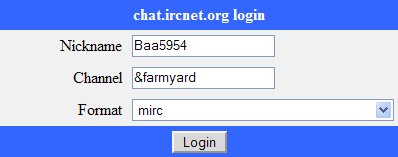
There are two ways of talking to
people on IRCnet - If you know somebody's name you can send them a message
directly but if you don't or you want to talk to more than one person at once,
then you would more normally join a channel. An IRC channel is often called
a "Chat Room" on other systems and can simply be thought of as a
room where a lot of people can come into and out of and all chat away together
for everybody else in there to hear.
On IRCnet, just about all of the
channels start with the "#" character (just to confuse you, the
default channel for our client starts with a & - That will be explained
later though). Examples of channel names are:
-
#Help
- #Unix
- #---hello---
- #Channel-names-can-be-a-lot-longer-than-9-characters
- #42
You can visit the IRCnet Channels
Pages for more information on the more popular channels and you may well find
one you would like to visit. Alternatively, if you are the first person to join
a channel it will be created for you and you can ask friends to join you there.
So let's pick the nickname "Fred007"
and select "#Help" as our start channel and actually login to IRCnet.
The "Format" box you can set to whatever format you prefer - "mirc"
is the one that most people seem to prefer so let's leave it as that. With these
settings, the box should now look like this:
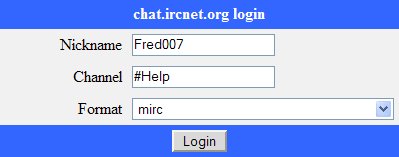
If you now click on the Login button,
it should chug away, log you into IRCnet, and open up a new window. The one
I just got looks like this:
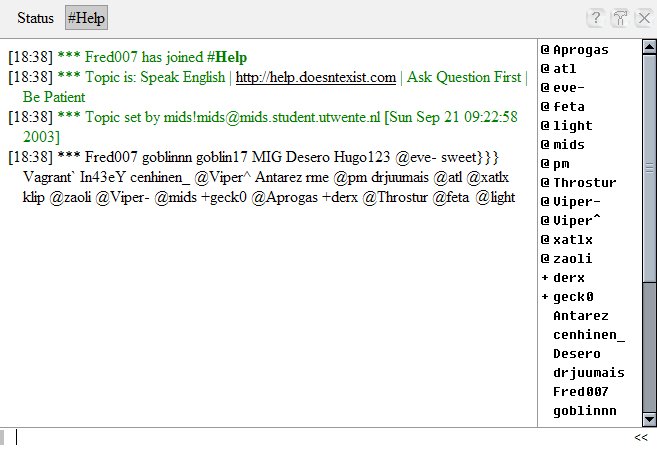
At the top of the screen there are
two clickable buttons marked "Status" and "#Help". If you
click on the Status one, you will see the administrative messages you are getting
from the server and if you click back on #Help (the channel you joined) you
will see the channel. As soon as you join a busy channel like #Help people will
probably already be chatting away - Be warned, it may well not be in your own
language because this is a worldwide network. Most people on IRC do speak English
but it's not always safe to assume this will always be the case.
The #Help window looks rather complicated
at first. When you joined, you were given a quick summary of who else was on
that channel and this summary is maintained in the bar at the right. Nicknames
start with a "@" are what is called channel operators, ones starting
with a "+" are allowed to chat when the channel is moderated and the
rest, are just normal channel users. Hopefully, if you say something to the
#Help channel by typing in the bottom area and hitting Return or Enter; someone
will respond in a reasonably friendly manner. Although the vast majority of
IRCnet users are friendly normal people there are unfortunately some exceptions.
Not all IRCnet channels are friendly so be careful... Not everyone will like
you casually visiting their channel and not everyone will be friendly and helpful.
Please take some time to familiarise yourself with the Online Safety pages on
this site.
Sometimes, when you login to IRCnet
with our client, you may pick a nickname that is already in use... If this happens
it will show just the Status Window and say:
*** Nickname Fred007
is already in use, type /nick newnick to use another.
If this does happen type:
/nick Fred008
Into the bottom typing area to select
a new nickname (in this case, Fred008) and hopefully it will connect you properly
now. When it does it may not automatically connect you to the #Help channel
so you may have to do this manually by typing:
/join #Help
Whenever you type something starting
with a "/" it is interpreted as command. You now know the commands
to change your nickname and to join (and create) other channels. To leave a
channel simply click on the little [X] next to the picture of a hammer on the
Channel Bar.
If you want to send a private message
to somebody on the channel you are on, simply double-click on their name on
the side bar or select their name, then select "Query" from the pull
down window and press the ">>" button next to it. Alternatively
you can use the "/msg" command to send a message to anybody on the
whole network, regardless of whether they are on the same channel as you. For
example:
/msg light Hello, how are you?
As soon as you send a message (or
receive one) you'll see a new button appear on the top bar - This is called
a query, or private chat window. Everything you say or receive from this person
will now go into that window. If one of the channel or query buttons changes
colour it means you have a new message in that window.
If you want to know a little more
about somebody, you can select their name in the side window and select "Whois"
in the command window below the list and press the ">>" button.
You could also type /whois followed by their nickname. The results will show
up in either the Status window or the person's private chat window if you have
one open but not in the current channel window.
Here is an example of "whois"
and the output in the status window, in this example we select a user called
"rjp" and select "Whois" in the box:
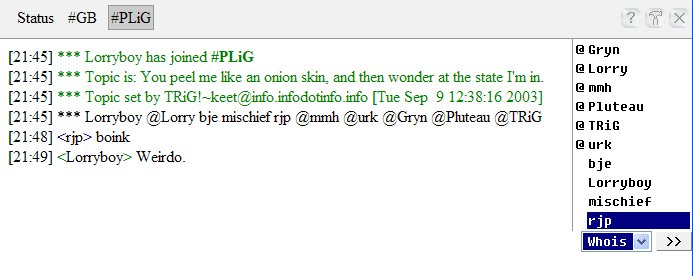
We now press ">>"
and the Status window will change colour. Switching to the Status window we
should see:
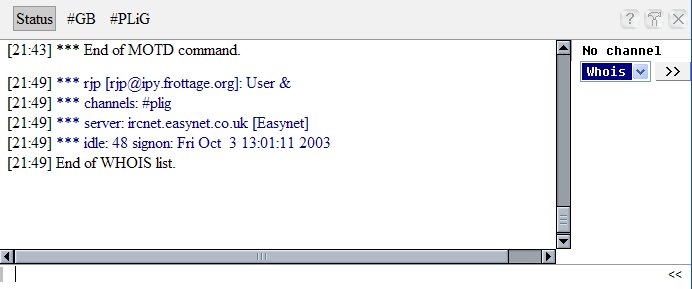
This doesn't tell us much, except
that rjp is on one channel called #plig, he is using Easynet UK's server and
he has been idle (ie: not typing anything) for 48 seconds.
Selecting another user, mischief
we see:
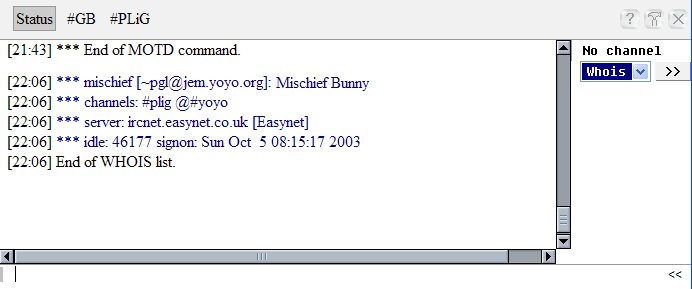
In this case, his real-name is set
to "Mischief Bunny", he is on two channels, #plig and #yoyo and by
the @ in front of his name on both, you can see that he is an operator. He has
not typed anything for 46,177 seconds (over 12 hours) so it is safe to assume
that he has left himself connected and isn't really here.
Notice that in this example we are
actually on two channels, #GB and #PLiG - Capital letters are the same as normal
ones in channel names and the /whois output will show the capitalisation the
channel was given when it was originally created.
Incidentally, the other pull down
option in the bottom menu is "Kick" - If you are a channel operator
you can use this to kick somebody off your channel but it's probably not something
you should experiment with just yet.
Michael Lawrie (Lorry), October 2003.
...
More to come soon, don't panic! ...
For now; if you require some online
help there are a number of help channels on IRCnet. These are:
- #Help -- This is run by users
for users and good for general help information.
- #Beginner -- A a help and chat
channel, aimed mainly at new users - A good place to start.
- #IRChelp -- This tends to be run
by IRC Operators. If you are really stuck it may be worth a try.